前端开发
本节介绍远程 IO 输出控制应用案例前端开发流程。
步骤 1:创建工程
在后端工程的同级目录下打开终端,执行命令
npm init vue@latest。按照下图勾选选项,构建初始项目。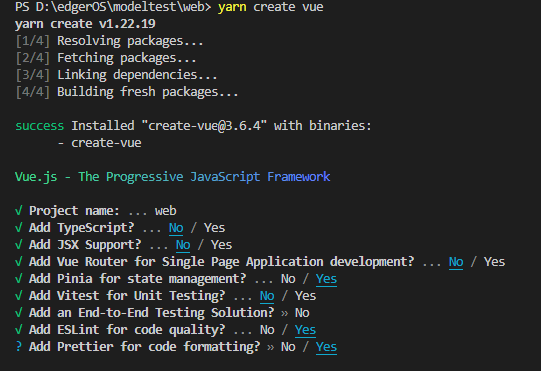
勾选完成后,按照指示命令进入目录,依次执行安装依赖环境。
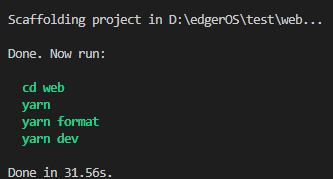
完成上述步骤后,将得到如下项目目录:
web 工程根目录 ├── node_modules 所有的项目依赖包都放在这个目录下 ├── public 公共文件夹 └── favicon.ico 网站的显示图标 ├── index.html 入口的 html 文件 └── src 源文件目录,编写的代码基本都在这个目录下 ├── assets 放置静态资源的目录 ├── components Vue 的组件文件,自定义的组件都会放到这 ├── router Vue-router Vue 路由的配置文件 ├── store 存放 Pinia 为 Vue 专门开发的状态管理器 ├── views 存放视图文件 ├── App.vue 根组件,这个在 Vue 中也有 └── main.js 入口文件 ├── .eslintrc.js Eslint 配置文件 ├── .gitignore 配置 git 管理 ├── .prettierrc.json prettierrc 配置文件 ├── package.json 命令配置和包管理文件 ├── README.md 项目的说明文件 └── vite.config.js 代理、webpack 打包、插件配置等都会在这里进行
步骤 2:EdgerOS 安全校验
在 utils 文件夹下中创建 auth.js 文件,其负责获取工业边缘计算机前后端通讯的密钥和授权码。
const auth = { token: '', srand: '' }; export function getAuth() { return { token: auth.token, srand: auth.srand }; } export function setToken(payload) { auth.token = payload; } export function setSrand(payload) { auth.srand = payload; } export function getHeaders() { return { 'edger-token': auth.token, 'edger-srand': auth.srand }; }在 utils 文件夹下创建 permission.js 文件,其负责向工业边缘计算机申请一系列权限。
import { edger } from '@edgeros/web-sdk'; let permsObtain = {}; export function setPerms(perms) { permsObtain = perms; } export function checkPerms(perms) { const code = []; perms.forEach(perm => { code.push(perm); }); return code; } // all types of permission const permissionArray = [ 'ainn', 'alarm', 'share', 'notify', 'advnwc', 'network', 'display', 'rtsp', 'lora', 'coap', 'wallpaper', 'account', 'printer', 'auxstorage', 'vpn', 'mqtt.publish', 'mqtt.subscribe', 'mediacenter.readable', 'mediacenter.writable', 'mediacenter.removable' ]; // all types of phone const phoneArray = ['camera', 'contacts', 'microphone', 'geolocation', 'browser']; export function requestPerm() { let permission = []; let phone = []; permsNeed.forEach(item => { if (permissionArray.indexOf(item) !== -1) { permission.push(item); } if (phoneArray.indexOf(item) !== -1) { phone.push(item); } }); let configPrem = { code: permission, type: 'permissions' }; let configPhone = { code: phone, type: 'phone' }; // request permission type edger.permission.request(configPrem).then(data => { console.log(`permissionRequest:${JSON.stringify(data)}`); // request phone type edger.permission.request(configPhone).then(data => { console.log(`phoneRequest:${JSON.stringify(data)}`); }); }); }在 main.js 中,使用 @edgeros/web-sdk 获取前后端通讯需要的 token 和 srand。
import { createApp } from 'vue'; import App from './App.vue'; import { edger } from '@edgeros/web-sdk'; import axios from 'axios'; import { addScoket } from '@/utils/socket.js'; import { setToken, setSrand, getHeaders } from './utils/auth.js'; import { setPerms, checkPerms, requestPerm } from './lib/permission'; // Create Virtual Dom. const app = createApp(App); // Use web-sdk. edger .token() .then(result => { // Get Headers and set. const { token, srand } = result; // Reserve token and srand setHeaders(token, srand); // Create WebSocket. addSocket(token, srand); }) .then(() => { const ret = checkPerms(['network', 'advnwc']); if (ret.length > 0) { requestPerm(); } }) .catch(err => { console.error(err); }) .finally(() => { // Mount Virtual Dom. app.mount('#app'); });
步骤 3:配置 WebSocket
在 utils 文件夹中创建 socket.js,其负责创建 WebScoket 通讯客户端。
import io from 'socket.io-client'; export var socket = null; // socket IO export const addSocket = (token, srand) => { socket = io({ query: { 'edger-token': token, 'edger-srand': srand }, transports: ['websocket'] }); }; // Socket handler add export const addScoketHandler = (url, cb) => { socket.on(url, cb); };使用 Vue 存储库 Pinia 管理需要全局访问的变量,在 stores 文件夹中新建 store.js 文件,配置全局变量 IOState。
import { reactive } from 'vue'; import { defineStore } from 'pinia'; export const useStore = defineStore('dataStore', () => { const IOState = reactive({ input: [], output: [] }); return { IOState }; });根据接口定义,在 App.vue 中的 script 标签中编写 IO 状态改变时
/state的 WebSocket 回调函数。import { reactive } from 'vue'; import { addScoketHandler } from '@/utils/socket.js'; import { useStore } from '@/stores/store.js'; const store = useStore(); // Callback : refresh IO state addScoketHandler('/state', resData => { if (resData.input && resData.output && resData.input.length > 0 && resData.output.length > 0) { store.IOState.input = resData.input; store.IOState.output = resData.output; } });
步骤 4:配置 HTTP 接口
在 main.js 中添加 axios 的请求头设置,在请求头中附加校验信息。
import axios from 'axios'; axios.interceptors.request.use(config => { // Set Headers config.headers = getHeaders(); return config; });根据接口定义,编写请求函数,下面是一段示例。
import axios from 'axios'; const changeIO = async (ip, position, value) => { await axios.post('/io/state', { ip, IOId: '1', position, value }); };
步骤 5:IO 数据可视化组件封装
在 assets 文件夹中新建 base.scss 文件,在其中进行 Scss 计算函数封装。
@use 'sass:math'; $page_width: 375; $page_height: 812; @function vw($px) { @return math.div($px, $page_width) * 100vw; } @function vh($px) { @return math.div($px, $page_height) * 100vh; }在 components 文件夹中新建 IO.vue 文件编写 IO 状态显示组件。
<template> <div class="IOBar"> <div :class="['IONodeBar', { 'IONodeBar--unactive': props.IOType === 'input' }]"> <div class="loading" v-for="(item, index) in store.IOState[props.IOType]" :key="index"> <div class="IONode"> <transition name="v" mode="out-in"> <div class="loading--active" v-if="props.IOType === 'output' && item.isChanging"> <div class="icon"> <span class="van-loading__spinner van-loading__spinner--circular img"> <svg class="van-loading__circular" viewBox="25 25 50 50"> <circle cx="50" cy="50" r="20" fill="none"></circle> </svg> </span> </div> </div> </transition> <div :class="['nodePanel']" @click="changeIO(item.position, item.value)"> <div class="nodeText">{{ item.position }}</div> <div :class="[ { 'node--unactive': !item.value }, { 'node--loading': props.IOType === 'output' && item.isChanging }, 'node' ]" ></div> </div> </div> </div> </div> </div> </template> <script setup> import { ref, watch } from 'vue' import { useStore } from '@/stores/store.js' import axios from 'axios' const store = useStore() const props = defineProps({ IOType: String, ip: String, IOId: String }) const changeIO = async (position, value) => { store.IOState[props.IOType].forEach((ele) => { if (ele.position === position) { ele.isChanging = true } }) await axios.post('/io/state', { ip: props.ip, IOId:'1', position, value: !value }) } </script> <style scoped lang="scss"> /* import base.scss */ @import '@/assets/base.scss'; .IOBar { display: flex; width: vw(304); height: vh(100); margin-top: vh(14); margin-left: vw(17); padding: 0; justify-content: center; .IONodeBar { display: flex; justify-content: space-between; flex-wrap: wrap; width: vw(304-25); height: 100%; background: rgba(255, 255, 255, 0.85); .loading { flex: 12.5%; &:nth-child(n + 9) { margin-top: 10px; } .IONode { position: relative; .loading--active { position: absolute; width: 100%; height: 100%; border-radius: 15px; z-index: 1; .icon { display: flex; flex-direction: column; justify-content: center; width: 22px; height: 22px; margin: 0 auto; margin-top: 23px; border-radius: 50%; .img { width: 12px; height: 12px; margin: 0 auto; color: white; animation: spaning 1s linear infinite; } } } .nodePanel { display: flex; flex-direction: column; justify-content: center; width: 21px; height: 44px; margin: 0 auto; background: #edf4ed; border-radius: 15px; .nodeText { text-align: center; } .node { width: 21px; height: 21px; background: linear-gradient(180deg, #69c969 0%, #298000 100%); border-radius: 100%; .&--unactive { background: linear-gradient(180deg, #e4e7e4 0%, #828580 100%); } .&--loading { opacity: 0.45; } } } } } .&--unactive { opacity: 0.45; } } } @keyframes spaning { 0% { transform: rotate(0deg); } 100% { transform: rotate(360deg); } } </style>
步骤 6:IO 控制界面编写
将 App.vue 中的各标签按如下内容替换:
<template>
<div class="detialNavBar">
<div class="content">
<div class="IOtab input">
<div class="title">
输入状态
<span class="statement"> (只读) </span>
</div>
<IO :IOType="type[0]" :ip="127.0.0.1" :IOId="IOId"></IO>
</div>
<div class="IOtab">
<div class="title">
输出状态
<span class="statement"> (点击可更改) </span>
</div>
<IO :IOType="type[1]" :ip="127.0.0.1" :IOId="IOId"></IO>
</div>
</div>
</div>
</template>
<script setup>
import IO from '@/components/IO.vue'
import { edger } from '@edgeros/web-sdk'
import { computed, ref } from 'vue'
import { reactive } from 'vue'
import { addScoketHandler } from '@/utils/socket.js'
import { useStore } from '@/stores/store.js'
const store = useStore()
// Callback : refresh IO state
addScoketHandler('/state', (resData) => {
if(resData.input && resData.output && resData.input.length > 0 && resData.output.length > 0){
store.IOState.input = resData.input
store.IOState.output = resData.output
}
})
const type = ['input', 'output']
</script>
<style lang="scss">
@import '@/assets/base.scss';
.detialNavBar {
height: 100vh
width: 100%;
overflow: hidden;
.content {
margin-top: vh(32);
.IOtab {
width: vw(338);
height: vh(166);
margin: 0 auto;
margin-top: vh(16);
border-radius: 6px;
background: linear-gradient(180deg, #effffe -11.75%, #ffffff 31.63%);
.title {
padding-top: vh(13);
margin-left: vw(16);
font-style: normal;
font-weight: 400;
font-size: 16px;
line-height: 19px;
letter-spacing: -0.3px;
color: #000000;
.statement {
font-size: 14px;
color: #429d29;
}
}
}
}
}
</style>
步骤 7:前端全览工程
说明:
如果直接使用全览工程,需要在当前目录打开终端,输入
npm install安装依赖。
完整前端工程结构及代码请参考 io_develop_web 工程示例。
 京公网安备11010802043204号
京公网安备11010802043204号